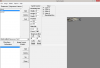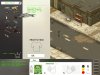Everyone want to make hi-quality item sprites, no? Here is a way with Photoshop CS to have a perfect result on first attempt.

1. Make your final image in Photoshop at its highest resolution, with transparency, multiple layers etc. Must be the way you want it.

2. DUPLICATE all your layers and MERGE them (CTRL+E). You now have an extra flat layer with transparency that will be your CHANNEL.
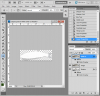
3. Option LAYER/LAYER STYLE/COLOR OVERLAY... = Change the red color there to white and hit OK OK

4. Create a new layer BELOW and paint it all BLACK. Select the layer made in 3. and merge it with the all-black layer (CTRL+E). Wow! You have a PERFECT CHANNEL.

5. CTRL+A and CTRL+C to copy that layer - PASTE it in the CHANNELS tab - Alpha 1. (you have to create this layer)
MOST IMPORTANT STEPS COMING!!!!!

1. Make your final image in Photoshop at its highest resolution, with transparency, multiple layers etc. Must be the way you want it.

2. DUPLICATE all your layers and MERGE them (CTRL+E). You now have an extra flat layer with transparency that will be your CHANNEL.
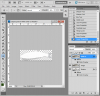
3. Option LAYER/LAYER STYLE/COLOR OVERLAY... = Change the red color there to white and hit OK OK

4. Create a new layer BELOW and paint it all BLACK. Select the layer made in 3. and merge it with the all-black layer (CTRL+E). Wow! You have a PERFECT CHANNEL.

5. CTRL+A and CTRL+C to copy that layer - PASTE it in the CHANNELS tab - Alpha 1. (you have to create this layer)
MOST IMPORTANT STEPS COMING!!!!!