D
Deleted member 53669
Guest
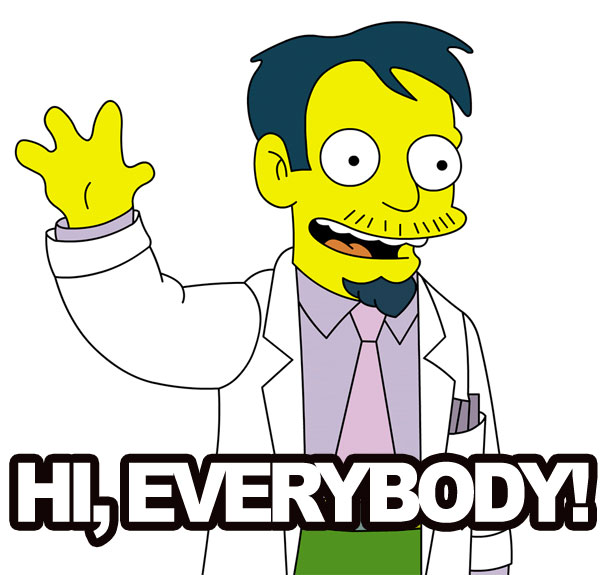
It has come to my attention that a few members of this forum are interested in playing DOOM, and trying out different DOOM modifications and .WADS either online or in single-player. This thread is a collection of information that I have found out over the past week.
Now to get started, what you need is an official copy of either DOOM or DOOM 2. The list of different modern products apply, for what you need is the .WAD file from each.
DOOM
DOOM 2
Ultimate DOOM
DOOM 3 BFG Edition.
Inside each respective folder, either via steam or standard copy obtained from digital download or CD, there is a WAD file. Either will read as,
DOOM.WAD or DOOM2.WAD
These are the files that you need to play DOOM1/2 online.
Note: I RECOMMEND DOOM2, FOR THERE ARE MORE ACTIVE MODS AND SERVERS ONLINE FOR THIS WAD FILE, HOWEVER HAVING ALL OF THEM, INCLUDING THE WADS FOR HEXEN1-2 WILL BE THE BEST SITUATION YOU CAN PUT YOURSELF IN.
Now, once you find these files, make 2....I say 2 folders on your desktop.
Name the first one DOOM1/2 Single Player
Name the other one DOOM1/2 Multiplayer.
Copy the DOOM1/2 .wads, and I say COPY, not cut, COPY them, and paste a copy into each folder. That means you are making 2 copies, and will have 3 total on your Hard-drive.
You will be using 2 DOOM1/2 emulators for this. The reason is that one is better than the other for numerous reasons. First I will go over single player.
For single player, you will want GZDOOM.
Download GZDoom here - http://www.osnanet.de/c.oelckers/gzdoom/index.html
Once you download GZDoom, extract all files into your DOOM1/2 Singleplayer folder.
Now that you have GZDOOM, you will of course want to play mods with it. I will only recommend 2 at this time.
First is Brutal DOOM, and the second is the update DOOM soundtrack.
Download both here.
http://www.moddb.com/mods/brutal-doom/downloads
Do not pay attention to the mutators at this point.
Once you download those mods, extract them to the DOOM1/2 Singleplayer folder.
To play the mods, hold Cntrl and highlight both .pk3 files, and drag them over the gzdoom icon. You will do this with all .pk3 files you use to mod.
gzdoom is a more up-to-date and stable OpenGL renderer, that is why you should use it for singleplayer modifications.
MULTIPLAYER:
For this section, I will link you to a tutorial.
You will use Zandronum. Now download this here. http://zandronum.com/download
Now, install Zandronum to the DOOM1/2 Multiplayer folder.
Here is the tutorial.
http://blogs.wefrag.com/rgk/2014/07/14/brutal-doom-how-to-play-co-op-online/
Brutal Doom and how to play Co-op online
This tutorial uses Zandronum as the Doom port to run the game engine and Doomseeker to manage the servers. The aim is to set-up a Coop online game with minimal computer and server knowledge. However, here are also all the information you need for single player enjoyment. -Download Zandronum here Install in the folder of your choice -Retrieve the .wad file from your Doom install folder, or dig a .wad from abandonware websites. If you don’t own Doom, the best legal way is just to get the .wad from the shareware (this is not the full game but one episode of Doom). Note that you will play on the levels from the .wad you use (Ultimate Doom, Doom 2, Final Doom, custom maps and so on). Place these .wad files in the installation folder of Zandronum. -Download Brutal Doom version * here
(* stands for the most recent version number, 19 as I write these lines) Place the brutal*.pk3 file in the installation folder of Zandronum, or elsewhere. I will begin with how to configure Zandronum to play in the best conditions, then move on to the multiplayer part with Doomseeker and how to create a simple server.Configure the game or play single playerTo launch Brutal Doom, three ways. 1) either drag and drop the brutal*.pk3 file on Zandronum.exe 2) either press SHIFT + right click on the brutal*.pk3 file, Open with (Or just Open if Open with is not available), Choose the default program then browse through your files and choose Zandronum.exe. From now on, opening the brutal*.pk3 file will be enough to launch the game. It is also possible to create a shortcut for your desktop. If you use this way to launch the game, you will need to do it again for every new version of Brutal Doom. 3) either the last alternative that is to place the brutal*.pk3 file in a folder named skins in the Zandronum folder, launching Zandronum.exe will be enough to take Brutal Doom into account. However, this way is not compatible with multiplayer mode and only recommended if you play single player only. 4) to play a custom map in single player, put brutal*.pk3 in the skins folder of Zandronum then drag and drop the .wad from the custom map of your choice on Zandronum.exe. Then choose between Ultimate Doom or Doom 2 (provided you have their .wad) to run the map. Some maps require one or the other to run. Once Brutal Doom and Zandronum are launched, the software should have directly detected the .wad that you have in the Zandronum folder and will ask you which version of the game to choose. You can also choose the render mode, Software will use your CPU while Hardware will use your GPU. In doubt, stay in Software mode. I will now explain the different options to change in the menu to play the game in the best conditions. Options>Customize controls: Fire on Mouse 1, Secondary fire on Mouse 2, Use/Open on E or F, Jump on Space, Crouch on Shift, Mouse Next weapon on Mouse wheel Up, Previous weapon on Mouse wheel Down, then further down Kick on E or F, Reload on R. Of course key binding choice is subjective, just make sure you have keys for these actions Options>Mouse options Make sure that Enable mouse is on Yes and Always mouselook to ON. For the ones that like inverted view, you can change it in this menu. Options>Player Setup Change your name and the color of your armor. Here it is better to have Always Run to ON. Options>Set Video Mode Change the Aspect Ratio to 16:9 if that is how your screen is, or 4:3 if you have an old monitor. Select a resolution as high as possible according to the resolution of your screen. Options>Display Options>Automap options Change Map Color Set from Custom to Traditional Doom. Options>Display Options>HUD options Crosshair, pick the one your prefer. To see changes in real time, launch a game then come back to this options menu. Fullscreen HUD on Classic Style and Stretch Status Bar to ON. To display the HUD as it originally was in Doom, launch a game, come back to this options menu and move the Screen Size cursor to the left until the face of the Doomguy is displayed. If you do not want the original HUD bar and the Doomguy face, there is no need to modify these settings. If you do not want the original HUD bar but still would like the Doomguy face, the Brutal Doom creator has a custom answer. Download this file, decompress it and place the .wad corresponding to your screen (16:9 or 4:3) in the skins folder of your Zandronum folder (create that folder if it does not exist yet). You can now play Brutal Doom with good settings.
Configure the server or play multiplayerIn the installation directory of Zandronum, there is a Doomseeker folder. Launch doomseeker.exe. In Engines>Zandronum>Path to executable, target the Zandronum folder. Click on OK/Apply. Click on the red arrows at the top left to get a list of the servers. In the search bar, type in Brutal to display the public servers running Brutal Doom. However please note that if you join one, you might encounter a whole range of error messages or issues. Either an incompatibility between different versions of Zandronum, either new files to download, or “acs fatality is already defined in global”. If you happen to see this error message, you must remove the brutal*.pk3 file from your skins folder. When you want to play the game in single player, just drag and drop the file on Zandronum.exe. Good luck! If you intend to create a server, in Doomseeker Options>Configure>Custom servers, click on “Add” and type in Host your public ip address (if you want to know it, type in what is my ip in Google), and as a port leave 10666. Please note that it is very likely that you will need to open your port/redirect your port on the UDP port 10666. You can usually set this up on the firewall of your router, you will hopefully find a tutorial/guide specific to your router on the web. You can use that software to verify the port redirection. Then in Doomseeker, File>Create a server. Executable must target your Zandronum folder. Type in a server name and keep the port on 10666. Game mode, Cooperative if you so desire. In the IWAD line, target the .wad file of the Doom you want to use (Ultimate Doom or Doom 2) then in the Additional WADs and files, click on Add and target the brutal*.pk3 file of Brutal Doom. This is also where you can add a custom map, by clicking on Add and targeting its .wad file. Please note that some custom maps require Doom 1 while others require Doom 2. The Map line can remain empty if you start a .wad from the very beginning, otherwise type in E1M1 or MAP01 or else to start from a specific map (Episode 1 Map 1 and so on for Doom 1, MAP01 and so on Doom 2). Make sure that Broadcast to Master is ticked. Let us now review the tabs. In Rules, you can change the difficulty of the game (I recommend the highest one, Nightmare, because there is no permanent death in Coop), and provide the maximal number of players that you want (including the host that creates the server). In the Misc tab, you can add a password to the line Connect password. You can change other details from the gameplay in the tabs, but I will not cover them here. Once done, at the bottom of the window click on Start server. In the new window that appeared (the server), the host can click on File>Join server to enter the game (not so easy if you added a password, see below). Your server should appear in the server list of Doomseeker, think about clicking on the red arrows to get the servers or on the refresh button to see it (the host should use this list to enter the server so that the password prompt can be filled in here). Once the server is joined, Doomseeker will automatically launch Zandronum and enter the game. Press space to join the fight (and also press space to move on to the next map at the end screen). My knowledge and guide stop here, if you have any issue take a look at the FAQ of Brutal Doom or Zandronum.
Now, I have used servers on doomseeker thus far, but have had trouble doing direct LAN connections via a LAN emulator, as well as trouble setting up a private server. If anyone can help with setting up a private server for us, please let us know.





