naossano
So Old I'm Losing Radiation Signs
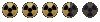
It is no secret here that Bethesda take on the IP left many people here quite disapointed. Yet, enough coverage is given here to those new gamebryo adventures. But for those who prefer the isometric episodes, there is not much new official content to dwelve upon. On the other hand, the modding community on Fallout 2 and Fonline engine is not only still active, but the projects are getting more and more ambitious.
My goal here is to provide not only a list of those new adventures, but also provide a fair amount of informations to help people find the projects that would suit more their taste. That thread will be a work in progress that will probably takes a few months before completion as i intend to actually play those mods through the end, in order not only to have fun, but also gather a more appropriate picture of what those mods provide. So don't expect to have a big list of mods from the get go. It will be updated as soon as i finish a new adventure.
For more concise lists, there are some nice sources there : 1 - 2 - 3
(to be updated if i know more)
Also, at that point, my intend is not to try every single mod, but only those which provide new adventures using the original Fallout gameplay, regardless if it is on Fallout 1, Fallout 2, Fonline, or even other fan-made engine. Also, i will focus on adventures that are available in english or french as i will be able to actually play and understand them. I might, on a later time, gather information on adventures that are only available in other languages (mostly russian), but it isn't my current priority.
Installation Tips
- First and foremost, the following paragraphs aren't mandatory steps to get the mods working. Most recents mods either have an executable to automatically install the mod or some clear explanations in a *Read-Me.txt* files. Those tips are mostly to help you correct some issues or anticipate some others. Some issues might appear on older mods, some might appear on specific versions of Fallout, but not others, some might not happen at all. If you are lucky, you don't need to seek the following paragraphs. Just play the mods. If not, here are some easy tricks and some less easy tricks to get the mods going.
- There is no way to be sure that the following tips will work with all the game versions, as the game was sold and updated in many versions. You have several CD versions, a GOG version, a Steam version, old versions, recent versions, american versions,european versions etc... There are so many versions that it is almost impossible to keep track of all version related issues. I've made some tests on Steam and GoG versions on some mods to maximize compatibility, but i couldn't test all versions of Fallout with all the mods. Likewise, i only tested the mods on Windows. I don't know the specific issues encountered when playing on another operating system, like Macintosh, Linux or Android. If you are aware of some issues and know how to fix them, you are much welcome to help. Also, as most of the total conversion are made on the Fallout 2 engine, i did more tests with that engine, than with Fallout 1 engine.
- Before updating and installing any mods, there are some things that you might want to check on your Fallout folder. First, while not always mandatory, it is recommanded to have the most complete content possible. If you are installing the game from a CD, pick the humongous version, the largest version, with the most files installed. If not, use a .dat extractor like *Dat Explorer* to extract content from the *critter.dat* and *master.dat* files and put that content into the *data* folder. *critter.dat* and *master.dat* are amongs the most important files of the game. Make sure, they are there. Also, if you are using a recent version of windows, try avoiding to put you Fallout folder into folders like *Program Files* or any other folders that require admistrator privilege to modify contents. Likewise, if you are using steam, make a copy of your Fallout folder and put it somewhere else. Another issue, often encountered with older content, is with the spaces in the name of the path, the names of your Fallout folders and the folders that lead to it. It would be better if you remove those spaces, just in case. *C:\BlackIsle\Fallout2* is better than *C:\Black Isle\Fallout 2* for instance. One very pesky issue that tend to get easily overlooked, but that can destroy your morale is the *Read Only*. This issue, often encountered on the steam version, will lead to crashes to desktop with messages like *Impossible to write blah blah blah*. It means that some of the files are marked as *Read Only* and cannot be modified, which lead to crashes when the game is trying to modifiy them. In order to fix this you can right click on the folder containing your Fallout game, and open the folder's properties. Then you disable the *read only* mark. If you are lucky, it will do the same for every files and folders that are inside your Fallout folder. If you are not, you have to do them one by one. For some mods, only the contents of the *...\Data\Proto* folder will do. And if you install other stuff, you might have to check again if the new files are *read only* or not, and do those steps again if needed. Also, as most mods are internationals, it is recommanded to use the US english version of the game, change your version to english, or install US english patches. You might get lucky if you can get a localized version to work with mod, but it isn't recommanded. Not at all. Better have an english version with a localized patch.
- I would recommand that you update your version of Fallout 1 & 2 to the max before installing any mod on top of it. This would fix a lot of small issues, keeps you up to date and reduce the compatibility issues as your version of the game will be more common within the playerbase. As said earlier, there is simply too many versions and we can't take into account the problems related to each and every single version. The best options availables are the unofficial patches by Sduibek, for Fallout 1 and by Killap, for Fallout 2. Make sure to pick the *FIXES ONLY* version of each, with no additionnal stuff. If you download additionnal contents of those patches, it can conflicts with some of the mods functionnalities. The mods would probably still works, but not properly. Most mods will lose their random encounters with the Restoration Project for Fallout 2, for instance. Alternatively, you can also download the 1.2 US patches, for either Fallout 1 or Fallout 2. It might not work with all mods, but it is smaller and easy to install. As mentioned before, always pick US\English version. Much safer. It might also be necessary to install a patch to make the children visibles, if you are playing with an european CD version.
- Some of the older mods might have graphical glitch related to the way the graphics were rendered then and the different hardwares that are commonly used today. You can either use Galogen's DirectDraw Compatibility tool to remove those glitches while keeping the low resolution, or you can use Mash's Hi-Res Patches to increase the game resolution. (That tool should already be installed with the Restoration Project or FIXT) Then, once you put those files in your Fallout's folder, open *f1_res_Config* for Fallout, or *f2_res_Config* for Fallout 2, to choose the resolution settings that fit the most with your hardware and your personnal preferences, then, don't forget to enable the mod if it isn't enabled. (there is a button for it in the tool menu). If you notice some other glitches like black borders or being unable to move the cameras in some directions, you might as well need to pick the *Manually Edit Config* option. Then, look for those lines.
EDGE_CLIPPING_ON=1
IGNORE_MAP_EDGES=0
IGNORE_PLAYER_SCROLL_LIMITS=1
Depending on your issues, you might need to change some 0 into 1 or some 1 into 0. Then save the file. You might still get some issue with the cursors, but it is only a display issue. The cursor still works. I might come back to it when i've found the source of that issue.
- A mod can be made available in different ways. Most likely, you will have to extract the files with winrar. Then, if there is an executable to automatically install your mod, that's great. Otherwise, always look the Read-Me.txt files. Might give you a clue about what to do with all those files. If not, you might encouter several kind of files architectures. It can be a lone patch000.dat file. If so, just put it in you Fallout folder and check next paragraph about fallout.cfg. You might get a data folder. Then put the folder into your Fallout folder and accept to overwrite the content of the previous data folder. You might get other folders. Then check into the data folder, and check if there are similar folders to do the same trick. If there are only files, check if there are similar files in your folders and overwrite them. If you have no clue of what to do, seek for help. If there is no help, screw that mod.
- You might also need to change a couple of lines in the fallout.cfg file (for Fallout) or fallout2.cfg file (for Fallout 2), with a notepad, especially if your mod is a lone patch000.dat file. (usually very old and very small mods). The only lines that you should care about are the followings :
music_path1=data\sound\music\
music_path2=sound\music\
critter_dat=critter.dat
critter_patches=data
master_dat=master.dat
master_patches=data
language=english
There shouldn't be any reason to change the music path, but it might be good to keep those lines in mind. Most of the files that are needed to play the game and the mods are contained in the critter.dat and master.dat files. It is imperative that you don't remove them. Likewise, i don't see much reason to change *critter_dat=critter.dat* and *master_dat=master.dat*. On the other hand, each of those lines are followed by a line calling for a patch. First line is the first source of data, second line is where you get additionnal material. So, if your mod is a patch000.dat, you sould edit the patches lines into this *critter_patches=patch000.dat* and this *critter_patches=patch000.dat*. You might also use other paths, but it is rarelly needed. The line *language=english* obviously refer to the language used by the game, but most important, the name of the folder that is called in the *\data\Text* folder (usually *\data\Text\english*). You can store several language folders and play the game is several languages, but it is important that the name of the language called in the fallout.cfg is the same as the folder inside your *\data\Text* folder. Otherwise, you will get only *error* instead of dialogs.
- If you want to save time and data, you can also use the following tips from Lexx. Install Fallout 2 into a folder of your choice. Update it with Killap's unnoficial patch (Fixes only). Now create the mod folder in your Fallout 2 folder. Put all mod files into this folder. For Instance, your folder should be *C:\BlackIsle\Fallout2\13V* if your mod is 13V. Make a copy of Fallout2.exe AND fallout2.cfg file in the mod folder. You can also copy the files related with Mash High-Res Mod, although you might have to handle the settings again. In Fallout2.cfg, edit the path lines into this.
music_path1=data\sound\music\
music_path2=..\data\sound\music\
critter_dat=..\critter.dat
critter_patches=data
master_dat=..\master.dat
master_patches=data
If you have several layers of subfolders, add more *..\* at the beginning of the path. This is especially useful if you plan to store several mods at the same time and don't want to copy your game folder too many times. Just make a new folder for each mod, containing only those files.
- A very rare occurence, but that might still happen. The mod is old, has disabled random encounters or removed the content of those encounters, or the method you chose to update your game is conflicting with random encounters. Yet, you still have to travel worldmap. You might get stuck in a black map as soon as a random encounter happens. You might also encounter some issue on august 30th, the day in which you are supposed to encounter Frank Horrigan for the first time. If you are experimenting those issues, use the sfall tool, that should be included with Killap's Restoration Project or Sduibek's FIXT, but is also available separately. Open the ddraw.ini file in your Fallout folder. Change DisableHorrigan=0 to DisableHorrigan=1, to remove the Horrigan encounter. Also, check the line *WorldMapEncounterRate=5* (could be another number). Then set a bigger number than 5. It won't make the problem disapear, but will reduce the number of random encounters. The bigger the number, the less encounters. Save the file and start a new game. (it has to be a fresh start to take the change into account).
Useful tools and patches
Patches for Fallout 1 :
Sduibek's Unoficial Patch (Fixes Only) : 1
OR
Fallout v.1.2 patch, by TeamX : 1
Fallout v.1.3.4 patch, by TeamX (needs 1.2) : 1
Patches for Fallout 2 :
Killap's Unoficial Patch (Fixes Only) : 1
OR
Fallout v.1.02d patch, by Horusxav (pick US version) : 1
Graphic enhancements :
Galogen's DirectDraz Compatibilty Tool (Fix graphics glitches while keeping low resolution) : 1
Mash High Res Patch for Fallout 1 & 2 (Increase Resolution) : 1
Make children visible :
Children Patch for Fallout, by Skynet : 1
Children Patch for Fallout 2, by Henrik Hvidtfeldt : 1
Bring back violent animations on censored versions :
Bloodpatch for Fallout 1&2 by NeuRomancer : 1
Extract data from critter.dat and master.dat :
Fallout 1 Dat Explorer, by Jab : 1
Fallout 2 Dat Explorer, by Dims : 1
Other tools :
Sfall, by Timeslip : 1
Sfall extension, by Crafty : 1
That's it, i guess. For now...
My goal here is to provide not only a list of those new adventures, but also provide a fair amount of informations to help people find the projects that would suit more their taste. That thread will be a work in progress that will probably takes a few months before completion as i intend to actually play those mods through the end, in order not only to have fun, but also gather a more appropriate picture of what those mods provide. So don't expect to have a big list of mods from the get go. It will be updated as soon as i finish a new adventure.
For more concise lists, there are some nice sources there : 1 - 2 - 3
(to be updated if i know more)
Also, at that point, my intend is not to try every single mod, but only those which provide new adventures using the original Fallout gameplay, regardless if it is on Fallout 1, Fallout 2, Fonline, or even other fan-made engine. Also, i will focus on adventures that are available in english or french as i will be able to actually play and understand them. I might, on a later time, gather information on adventures that are only available in other languages (mostly russian), but it isn't my current priority.
Installation Tips
- First and foremost, the following paragraphs aren't mandatory steps to get the mods working. Most recents mods either have an executable to automatically install the mod or some clear explanations in a *Read-Me.txt* files. Those tips are mostly to help you correct some issues or anticipate some others. Some issues might appear on older mods, some might appear on specific versions of Fallout, but not others, some might not happen at all. If you are lucky, you don't need to seek the following paragraphs. Just play the mods. If not, here are some easy tricks and some less easy tricks to get the mods going.
- There is no way to be sure that the following tips will work with all the game versions, as the game was sold and updated in many versions. You have several CD versions, a GOG version, a Steam version, old versions, recent versions, american versions,european versions etc... There are so many versions that it is almost impossible to keep track of all version related issues. I've made some tests on Steam and GoG versions on some mods to maximize compatibility, but i couldn't test all versions of Fallout with all the mods. Likewise, i only tested the mods on Windows. I don't know the specific issues encountered when playing on another operating system, like Macintosh, Linux or Android. If you are aware of some issues and know how to fix them, you are much welcome to help. Also, as most of the total conversion are made on the Fallout 2 engine, i did more tests with that engine, than with Fallout 1 engine.
- Before updating and installing any mods, there are some things that you might want to check on your Fallout folder. First, while not always mandatory, it is recommanded to have the most complete content possible. If you are installing the game from a CD, pick the humongous version, the largest version, with the most files installed. If not, use a .dat extractor like *Dat Explorer* to extract content from the *critter.dat* and *master.dat* files and put that content into the *data* folder. *critter.dat* and *master.dat* are amongs the most important files of the game. Make sure, they are there. Also, if you are using a recent version of windows, try avoiding to put you Fallout folder into folders like *Program Files* or any other folders that require admistrator privilege to modify contents. Likewise, if you are using steam, make a copy of your Fallout folder and put it somewhere else. Another issue, often encountered with older content, is with the spaces in the name of the path, the names of your Fallout folders and the folders that lead to it. It would be better if you remove those spaces, just in case. *C:\BlackIsle\Fallout2* is better than *C:\Black Isle\Fallout 2* for instance. One very pesky issue that tend to get easily overlooked, but that can destroy your morale is the *Read Only*. This issue, often encountered on the steam version, will lead to crashes to desktop with messages like *Impossible to write blah blah blah*. It means that some of the files are marked as *Read Only* and cannot be modified, which lead to crashes when the game is trying to modifiy them. In order to fix this you can right click on the folder containing your Fallout game, and open the folder's properties. Then you disable the *read only* mark. If you are lucky, it will do the same for every files and folders that are inside your Fallout folder. If you are not, you have to do them one by one. For some mods, only the contents of the *...\Data\Proto* folder will do. And if you install other stuff, you might have to check again if the new files are *read only* or not, and do those steps again if needed. Also, as most mods are internationals, it is recommanded to use the US english version of the game, change your version to english, or install US english patches. You might get lucky if you can get a localized version to work with mod, but it isn't recommanded. Not at all. Better have an english version with a localized patch.
- I would recommand that you update your version of Fallout 1 & 2 to the max before installing any mod on top of it. This would fix a lot of small issues, keeps you up to date and reduce the compatibility issues as your version of the game will be more common within the playerbase. As said earlier, there is simply too many versions and we can't take into account the problems related to each and every single version. The best options availables are the unofficial patches by Sduibek, for Fallout 1 and by Killap, for Fallout 2. Make sure to pick the *FIXES ONLY* version of each, with no additionnal stuff. If you download additionnal contents of those patches, it can conflicts with some of the mods functionnalities. The mods would probably still works, but not properly. Most mods will lose their random encounters with the Restoration Project for Fallout 2, for instance. Alternatively, you can also download the 1.2 US patches, for either Fallout 1 or Fallout 2. It might not work with all mods, but it is smaller and easy to install. As mentioned before, always pick US\English version. Much safer. It might also be necessary to install a patch to make the children visibles, if you are playing with an european CD version.
- Some of the older mods might have graphical glitch related to the way the graphics were rendered then and the different hardwares that are commonly used today. You can either use Galogen's DirectDraw Compatibility tool to remove those glitches while keeping the low resolution, or you can use Mash's Hi-Res Patches to increase the game resolution. (That tool should already be installed with the Restoration Project or FIXT) Then, once you put those files in your Fallout's folder, open *f1_res_Config* for Fallout, or *f2_res_Config* for Fallout 2, to choose the resolution settings that fit the most with your hardware and your personnal preferences, then, don't forget to enable the mod if it isn't enabled. (there is a button for it in the tool menu). If you notice some other glitches like black borders or being unable to move the cameras in some directions, you might as well need to pick the *Manually Edit Config* option. Then, look for those lines.
EDGE_CLIPPING_ON=1
IGNORE_MAP_EDGES=0
IGNORE_PLAYER_SCROLL_LIMITS=1
Depending on your issues, you might need to change some 0 into 1 or some 1 into 0. Then save the file. You might still get some issue with the cursors, but it is only a display issue. The cursor still works. I might come back to it when i've found the source of that issue.
- A mod can be made available in different ways. Most likely, you will have to extract the files with winrar. Then, if there is an executable to automatically install your mod, that's great. Otherwise, always look the Read-Me.txt files. Might give you a clue about what to do with all those files. If not, you might encouter several kind of files architectures. It can be a lone patch000.dat file. If so, just put it in you Fallout folder and check next paragraph about fallout.cfg. You might get a data folder. Then put the folder into your Fallout folder and accept to overwrite the content of the previous data folder. You might get other folders. Then check into the data folder, and check if there are similar folders to do the same trick. If there are only files, check if there are similar files in your folders and overwrite them. If you have no clue of what to do, seek for help. If there is no help, screw that mod.
- You might also need to change a couple of lines in the fallout.cfg file (for Fallout) or fallout2.cfg file (for Fallout 2), with a notepad, especially if your mod is a lone patch000.dat file. (usually very old and very small mods). The only lines that you should care about are the followings :
music_path1=data\sound\music\
music_path2=sound\music\
critter_dat=critter.dat
critter_patches=data
master_dat=master.dat
master_patches=data
language=english
There shouldn't be any reason to change the music path, but it might be good to keep those lines in mind. Most of the files that are needed to play the game and the mods are contained in the critter.dat and master.dat files. It is imperative that you don't remove them. Likewise, i don't see much reason to change *critter_dat=critter.dat* and *master_dat=master.dat*. On the other hand, each of those lines are followed by a line calling for a patch. First line is the first source of data, second line is where you get additionnal material. So, if your mod is a patch000.dat, you sould edit the patches lines into this *critter_patches=patch000.dat* and this *critter_patches=patch000.dat*. You might also use other paths, but it is rarelly needed. The line *language=english* obviously refer to the language used by the game, but most important, the name of the folder that is called in the *\data\Text* folder (usually *\data\Text\english*). You can store several language folders and play the game is several languages, but it is important that the name of the language called in the fallout.cfg is the same as the folder inside your *\data\Text* folder. Otherwise, you will get only *error* instead of dialogs.
- If you want to save time and data, you can also use the following tips from Lexx. Install Fallout 2 into a folder of your choice. Update it with Killap's unnoficial patch (Fixes only). Now create the mod folder in your Fallout 2 folder. Put all mod files into this folder. For Instance, your folder should be *C:\BlackIsle\Fallout2\13V* if your mod is 13V. Make a copy of Fallout2.exe AND fallout2.cfg file in the mod folder. You can also copy the files related with Mash High-Res Mod, although you might have to handle the settings again. In Fallout2.cfg, edit the path lines into this.
music_path1=data\sound\music\
music_path2=..\data\sound\music\
critter_dat=..\critter.dat
critter_patches=data
master_dat=..\master.dat
master_patches=data
If you have several layers of subfolders, add more *..\* at the beginning of the path. This is especially useful if you plan to store several mods at the same time and don't want to copy your game folder too many times. Just make a new folder for each mod, containing only those files.
- A very rare occurence, but that might still happen. The mod is old, has disabled random encounters or removed the content of those encounters, or the method you chose to update your game is conflicting with random encounters. Yet, you still have to travel worldmap. You might get stuck in a black map as soon as a random encounter happens. You might also encounter some issue on august 30th, the day in which you are supposed to encounter Frank Horrigan for the first time. If you are experimenting those issues, use the sfall tool, that should be included with Killap's Restoration Project or Sduibek's FIXT, but is also available separately. Open the ddraw.ini file in your Fallout folder. Change DisableHorrigan=0 to DisableHorrigan=1, to remove the Horrigan encounter. Also, check the line *WorldMapEncounterRate=5* (could be another number). Then set a bigger number than 5. It won't make the problem disapear, but will reduce the number of random encounters. The bigger the number, the less encounters. Save the file and start a new game. (it has to be a fresh start to take the change into account).
Useful tools and patches
Patches for Fallout 1 :
Sduibek's Unoficial Patch (Fixes Only) : 1
OR
Fallout v.1.2 patch, by TeamX : 1
Fallout v.1.3.4 patch, by TeamX (needs 1.2) : 1
Patches for Fallout 2 :
Killap's Unoficial Patch (Fixes Only) : 1
OR
Fallout v.1.02d patch, by Horusxav (pick US version) : 1
Graphic enhancements :
Galogen's DirectDraz Compatibilty Tool (Fix graphics glitches while keeping low resolution) : 1
Mash High Res Patch for Fallout 1 & 2 (Increase Resolution) : 1
Make children visible :
Children Patch for Fallout, by Skynet : 1
Children Patch for Fallout 2, by Henrik Hvidtfeldt : 1
Bring back violent animations on censored versions :
Bloodpatch for Fallout 1&2 by NeuRomancer : 1
Extract data from critter.dat and master.dat :
Fallout 1 Dat Explorer, by Jab : 1
Fallout 2 Dat Explorer, by Dims : 1
Other tools :
Sfall, by Timeslip : 1
Sfall extension, by Crafty : 1
That's it, i guess. For now...
Last edited:

