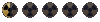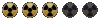Hello!
You've just downloaded Fallout 2 from Steam, and it comes with both sfall and the high resolution patch. What a mess! And they're configured wrong, so the game gets scaled way too far up, people look like ants, the text is unreadable and the windows look all wrong on your widescreen monitor.
WHAT A MESS!
So let's fix that. First, open ddraw.ini and set the Graphics mode to 4, and graphicsWidth/Height to 1920x1080. Then open the f2_res_config.exe (the f2res.ini actually does nothing, you need to open this exe), and set the resolution to 960x540. Now start the game, and everything looks as it should.
See, the reason for all this is that you want to end up with a high-res patch config resolution that's somewhere near the game's original resolution, which is 640x480. Setting the sfall resolution to 1920x1080 means you can safely set the high-res patch resolution to 960x540, and that's basically a widescreen version of 640x480.
Why can't we have a widescreen resolution for a height of 480 pixels then, so the windows fill the screen completely and you get the experience the developers intended?
Because 480 * 16/9 is not a whole number! It's 853.3333333, and if you tell the high-res patch to try and render that, you will get what I call the PoopSmear effect, where the text looks horribly smudged and it looks like your monitor is covered in slush ice. Bad. So we need to select a height that has a 16/9 counterpart, and the closest one to 480 is 540.
Well, technically it's not the closest one, but what's important is that this can be doubled into 1920x1080. Because that 's a resolution your monitor can actually render, and the exact 2x relationship means that the 960x540 image will fit snugly inside your resolution without having to interpolate the pixels. Try with a different Sfall resolution, and you get the PoopSmear effect again. The holy grail is 1920x1080 in ddraw.ini, and 960x540 in the highres-config.
Here's a screenshot of how it should look (in my harshly dictatorial opinion):
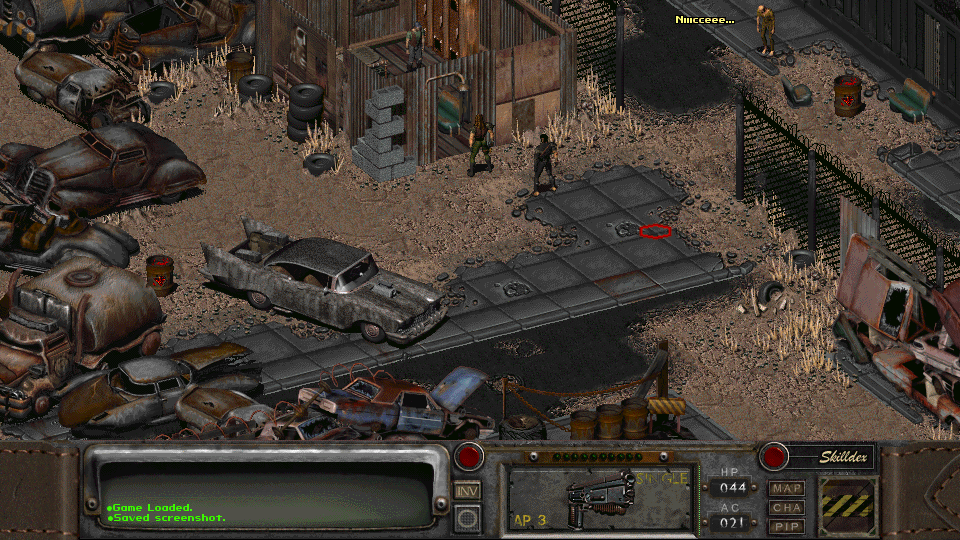
You've just downloaded Fallout 2 from Steam, and it comes with both sfall and the high resolution patch. What a mess! And they're configured wrong, so the game gets scaled way too far up, people look like ants, the text is unreadable and the windows look all wrong on your widescreen monitor.
WHAT A MESS!
So let's fix that. First, open ddraw.ini and set the Graphics mode to 4, and graphicsWidth/Height to 1920x1080. Then open the f2_res_config.exe (the f2res.ini actually does nothing, you need to open this exe), and set the resolution to 960x540. Now start the game, and everything looks as it should.
See, the reason for all this is that you want to end up with a high-res patch config resolution that's somewhere near the game's original resolution, which is 640x480. Setting the sfall resolution to 1920x1080 means you can safely set the high-res patch resolution to 960x540, and that's basically a widescreen version of 640x480.
Why can't we have a widescreen resolution for a height of 480 pixels then, so the windows fill the screen completely and you get the experience the developers intended?
Because 480 * 16/9 is not a whole number! It's 853.3333333, and if you tell the high-res patch to try and render that, you will get what I call the PoopSmear effect, where the text looks horribly smudged and it looks like your monitor is covered in slush ice. Bad. So we need to select a height that has a 16/9 counterpart, and the closest one to 480 is 540.
Well, technically it's not the closest one, but what's important is that this can be doubled into 1920x1080. Because that 's a resolution your monitor can actually render, and the exact 2x relationship means that the 960x540 image will fit snugly inside your resolution without having to interpolate the pixels. Try with a different Sfall resolution, and you get the PoopSmear effect again. The holy grail is 1920x1080 in ddraw.ini, and 960x540 in the highres-config.
Here's a screenshot of how it should look (in my harshly dictatorial opinion):
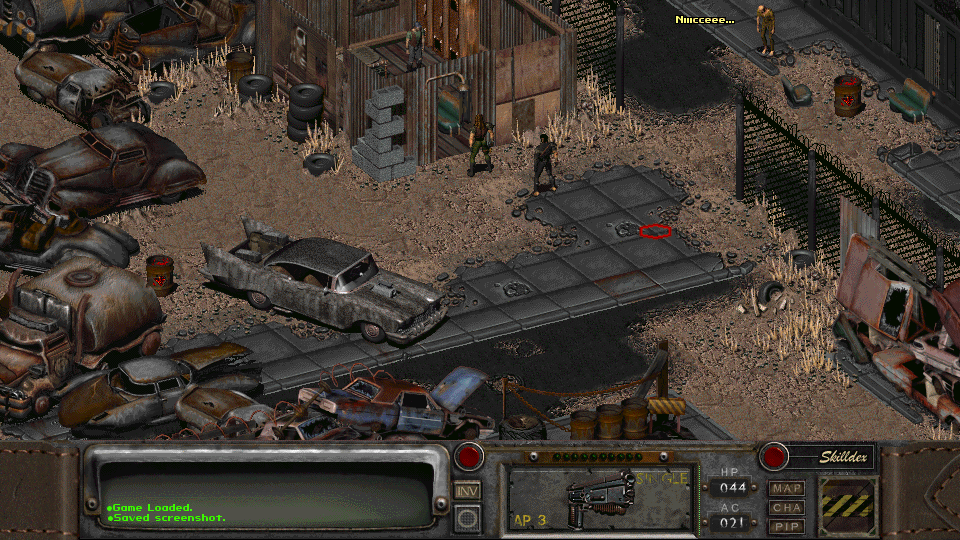
Last edited: